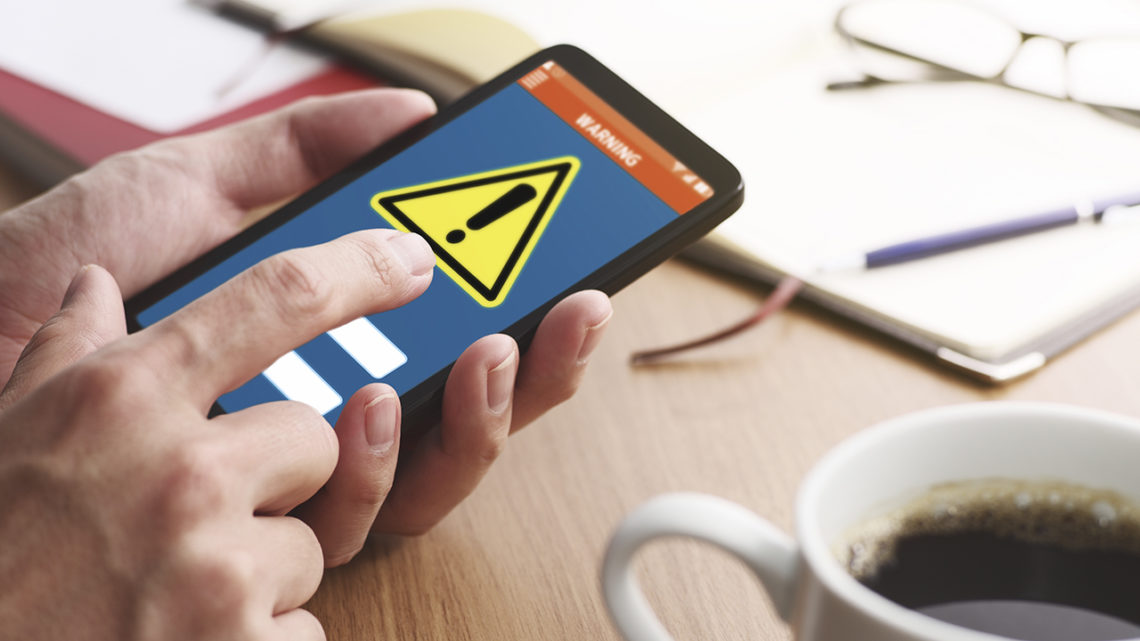Clearing old data and unused apps from your phone can not only help your device run faster, it can help you focus on what is really important and get rid of the apps that are, as a writer for Popular Mechanics said, “the software equivalent of the jeans I refuse to donate because, someday, I’ll lose that weight and wear them again.” Resetting your phone can be a little scary, but let’s walk through the steps so you don’t lose anything important.
No matter what your phone’s operating system is, the steps are essentially the same. Most importantly, before you do anything else make sure your phone is completely backed up. Much of your data may be in the cloud rather than on the phone itself, so make sure you know where your data is being stored and how to recover it.
Before deleting apps and programs, make sure they can be recovered from a backup or by downloading and reinstalling them. Make sure you have any logins and passwords you will need.
If you use your phone for two-factor authentication (2FA) it is important to know that your 2FA data will disappear when you reset your phone. This means that you need to either temporarily disable your 2FA or make other arrangements. For example, you may be able to back up your logins to the cloud or use an authenticator app on another device.
Pay attention to how you use your phone for at least a few days before you do the reset. You do not want to simply reinstall all of the apps and data that were present. The idea is to clean out the stuff you do not need, so you might want to install the most important apps and only install others as needed.
Once you are prepared, Popular Science has detailed steps for resetting your Android, iOS, Windows or macOS device.
Popular Mechanics offers what may be an even simpler method, but it feels a bit like jumping off a cliff. Still, if you really want a fresh start, consider doing it this way:
- Make a complete backup of your device.
- Open another device where you can receive email so you can respond to security prompts.
- Write down which apps you absolutely must have on your phone and the passwords to your most important subscriptions and memberships.
- Just do it. Reset your device (Settings -> General -> Reset/Erase All Content and Settings on an iPhone).
- Resist the temptation to restore from the backup and choose to set up your phone as new. It won’t have that new phone smell, but it will be refreshingly free of unneeded apps and other clutter.